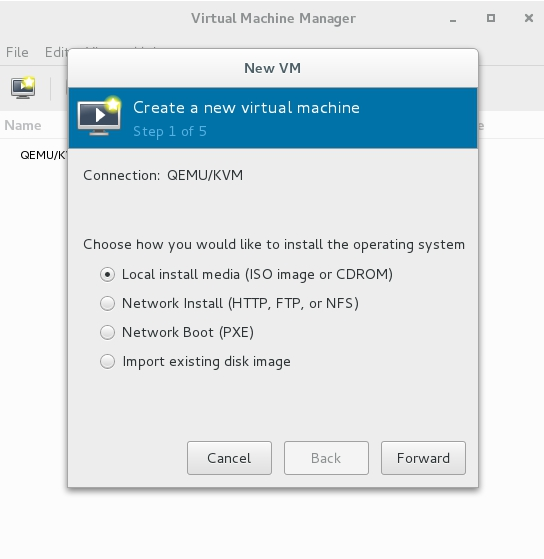本教程将详细介绍如何使用KVM进行虚拟机管理,我们需要了解KVM的基本概念和优势,然后逐步安装和配置KVM环境,我们将学习如何在KVM中创建、启动、暂停和关闭虚拟机,以及如何管理和迁移虚拟机,我们会探讨一些高级主题,如网络设置、存储管理和性能优化。,通过这个教程,您将能够掌握KVM的基础知识和操作技巧,为实际应用打下坚实的基础,无论是初学者还是有一定经验的IT人员,都能从中受益。
<!DOCTYPE html>
<html lang="en">
<head>
<meta charset="UTF-8">
<title>KVM Setup Guide for Ubuntu</title>
<style>
body {
font-family: Arial, sans-serif;
line-height: 1.6;
}
pre {
background-color: #f9f9f9;
border-left: 5px solid #ccc;
padding: 10px;
margin-top: 10px;
margin-bottom: 10px;
}
</style>
</head>
<body>
<p><strong>Article Overview:</strong></p>
<ol type="1">
<li><a href="#env-preparation">Environment Preparation</a></li>
<li><a href="#software-installation">Installation of Necessary Software Packages</a></li>
<li><a href="#bridge-configuration">Configuration of Network Bridging</a></li>
<li><a href="#libvirtd-service-startup">Starting the libvirtd Service</a></li>
<li><a href="#kvm-status-check">Checking KVM Status</a></li>
<li><a href="#virtual-machine-management">Creation and Management of Virtual Machines</a></li>
<li><a href="#security-considerations">Security Considerations</a></li>
</ol>
<p>KVM (Kernel-based Virtual Machine) is a virtualization technology implemented in the Linux kernel that allows multiple virtual machines (VMs) to run independently on a single physical server.</p>
<h2 id="env-preparation">Environment Preparation</h2>
<p>Ensure your system meets the basic requirements for installing and running KVM:</p>
<ul>
<li>Operating System: Ubuntu 18.04 or later versions.</li>
<li>User Permissions: Root or sudo privileges.</li>
</ul>
<h2 id="software-installation">Installation of Necessary Software Packages</h2>
<p>Install the software packages required for KVM using the following commands:</p>
<pre class="brush:bash;toolbar:false">sudo apt update
sudo apt install qemu-kvm libvirt-daemon-system libvirt-clients bridge-utils virt-manager</pre>
<h2 id="bridge-configuration">Configuration of Network Bridging</h2>
<p>To allow virtual machines access to external networks, we need to configure a network bridge.</p>
<p>Open the file <code>/etc/network/interfaces</code> and add the following content:</p>
<pre class="brush:bash;toolbar:false">auto br0
iface br0 inet static
address 192.168.122.1
netmask 255.255.255.0
network 192.168.122.0
broadcast 192.168.122.255
gateway 192.168.122.254
dns-nameservers 8.8.8.8</pre>
<p>Then restart the network service to apply changes:</p>
<pre class="brush:bash;toolbar:false">sudo systemctl restart networking</pre>
<h2 id="libvirtd-service-startup">Starting the libvirtd Service</h2>
<p>Start the libvirtd service and ensure it runs automatically at startup:</p>
<pre class="brush:bash;toolbar:false">sudo systemctl start libvirtd
sudo systemctl enable libvirtd</pre>
<h2 id="kvm-status-check">Checking KVM Status</h2>
<p>Verify if KVM is correctly installed and active:</p>
<pre class="brush:bash;toolbar:false">sudo virsh list --all</pre>
<p>If no VMs are listed, it indicates that KVM is ready to use.</p>
<h2 id="virtual-machine-management">Creation and Management of Virtual Machines</h2>
<h3>Creating a New Virtual Machine</h3>
<p>Use the <code>virt-install</code> tool to create a new VM:</p>
<pre class="brush:bash;toolbar:false">sudo virt-install \
--name ubuntu18 \
--ram 2048 \
--vcpus=2 \
--disk path=/var/lib/libvirt/images/ubuntu18.img,size=20 \
--os-type linux \
--os-variant ubuntu18.04 \
--network bridge=br0,model=virtio \
--graphics vnc,listen=0.0.0.0 \
--location http://cdimage.ubuntu.com/releases/18.04/release/ubuntu-18.04.4-server-amd64.iso \
--extra-args "console=ttyS0"</pre>
<p>This command will create a VM named <code>ubuntu18</code>, allocate 2048MB memory, two CPU cores, and 20GB disk space. It will be managed via VNC with a graphical interface and can install Ubuntu 18.04 from the specified ISO打赏
收藏
点赞